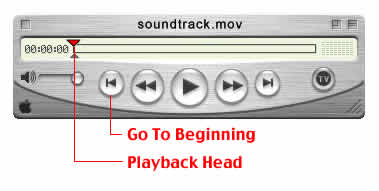|
|
QuickTime: Adding Tracks-Adding tracks of equal lengthQuickTime lets you combine and add tracks just as in the high end applications. For example, say you shot some footage with your MiniDV. Did you know you can add other tracks on top of that like audio narration, music, or even text? Yup, and it's easy too. We'll start out assuming you have a music file and a video file, both separate movies that you want to combine. For this example we'll also assume both tracks are the same length. You could have had the movie playing in the player while you narrated the video or your music track is the same length as your video.
Step 1. Copy one of the movies. Since both of these tracks are the same length we can choose to copy either of the movies. In this example, let's copy the video-only movie to add to the sound movie. To copy a movie, click once on the movie to select it and on your keyboard click Command-C/Control-C to copy the data. Step 2. Add the track. Select the video only movie, move the Playback head to the very beginning by clicking the "Go To Start" button. Go up to Edit>Add
Step 3. Test your movie. Both the video and sound tracks should now be playing simultaneously. Step 4. Save your movie
|
|
||||||||
| Home | Dreamweaver | Fireworks | Flash | Photoshop | Elements | PowerPoint| Ebay | QuickTime Pro | Flash 5 CD | Fireworks MX CD | QuickTime Support | Contact Copyright © 1999-2015 CBT Cafe, All rights
reserved CBT Cafe | Multimedia Learning | Interactive Graphics
|