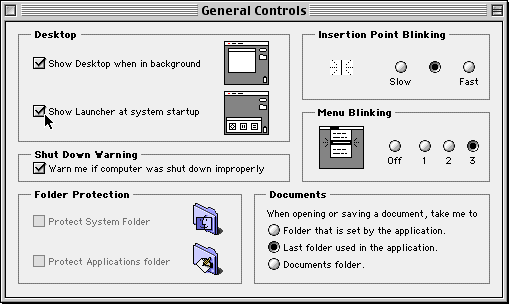|
|
Step 4. Remove items from the Launcher. You can remove items 1 of 2 ways. If you want to remove an item or folder directly from the Launcher Window, hold down the Option key while clicking and dragging the folder or item to the trash. The other way is to go into the System Folder by going to Macintosh HD>System Folder>Launcher. Here you can drag an item directly into the Trash. You have a little more editing control by working with in the System Folder>Launcher. Step 5. Edit Launcher items. In the Launcher window in the System Folder, you can rename the items the same way you would any other item. You can drag an item from one category to another as well as from one folder to another. Step 6. Launch the "Launcher" at Startup. If your Launcher is not currently set up to open when you start your Mac, you can enable this option by going to the General Controls window (Apple Menu>General Controls) and selecting "Show Launcher at system startup."
Conversely, you can disable the Launcher from launching at startup by deselecting the checkbox.
|
||||||
| Home | Dreamweaver | Fireworks | Flash | Photoshop | Elements | PowerPoint| Ebay | QuickTime Pro | Flash 5 CD | Fireworks MX CD | QuickTime Support | Contact Copyright © 1999-2011 CBT Cafe, All rights
reserved CBT Cafe | Multimedia Learning | Interactive Graphics
|