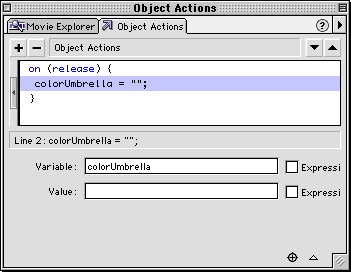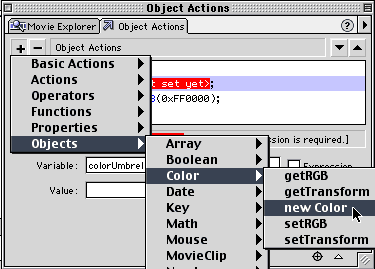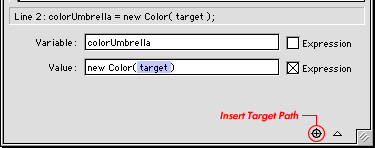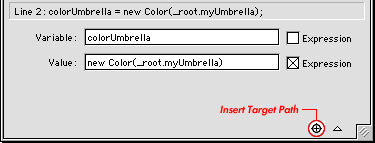| Home | Dreamweaver | Fireworks | Flash | Photoshop | Elements | PowerPoint| Ebay | QuickTime
Pro | Flash
5 CD | Fireworks MX CD | QuickTime
Support | Contact
Copyright © 1999-2011 CBT Cafe, All rights
reserved
Flash®, Fireworks™, and Dreamweaver® are registered trademarks
of Macromedia, Inc. in the United States and/or other countries
Photoshop®, Photoshop Elements® and Illustrator® are registered
trademarks of Adobe Systems, Inc.
QuickTime® is a registered trademark of Apple Computer, Inc.
Ebay® is a registered trademark
CBT Cafe | Multimedia Learning | Interactive Graphics
|