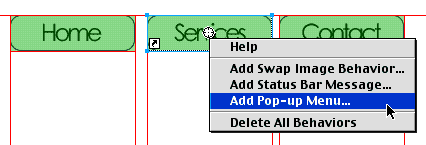|
|
|
CBT Cafe > Fireworks > Menus, Buttons & Animations
|
||||||||||||
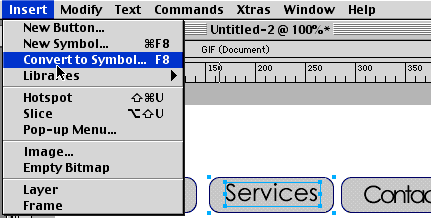 |
Step 2: Adding the Pop-Up Behavior
- Select one of the buttons you just created to insert the drop down menu in. In this example I selected the Services button.
- Add the Pop-up menu behavior by right-clicking on the Drag and Drop behavior handle in the center of the button. (You can also go up to Insert>Pop-up Menu...)
|
|
Step 3: Creating the Sub Menus
The Pop-up dialog window comes up. Here is where you enter the names of your menu buttons.
- In the Text field, type in the name of your first button item. In this example, I typed in Design.
- In the Link field below, type in a URL for the button to go. This can be a real link or a dummy link (#) if you just want to follow along.
- In the Target field, select an option if you have one or leave it blank if you want the new page to replace the current page.
- Click the "+" sign to Add the menu item or click Enter/Return on your keyboard (my preferred method)
- Continue adding as many buttons as you like.
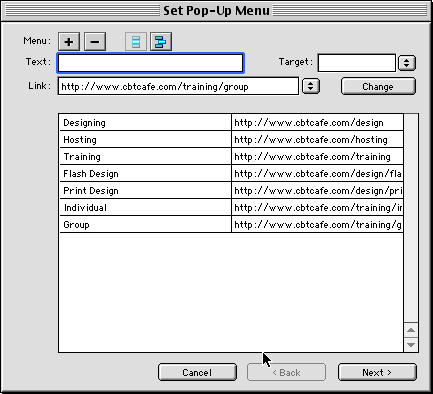 |
Step 4: Modifying the Sub Menus
When I created my buttons, I also included some sub menus that will go beneath other button. For example, I have two buttons called Flash Design and Print Design. These are actually submenus for Designing.
- Click on any menu buttons you have that are to be sub menus for another button.
- Drag them right below the button they are to be a sub menu of.
- Once the buttons are in place, click the Create Menu/Indent Menu icon at the top of the dialog window. This will automatically indent the menu item.
To watch a quick movie on this, click the image below. (QuickTime is required)
| Page 1 | Page 2 |
| Home | Dreamweaver | Fireworks | Flash | Photoshop | Elements | PowerPoint| Ebay | QuickTime Pro | Flash 5 CD | Fireworks MX CD | QuickTime Support | Contact Copyright © 1999-2015 CBT Cafe, All rights
reserved CBT Cafe | Multimedia Learning | Interactive Graphics
|