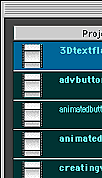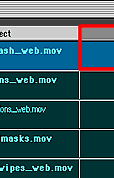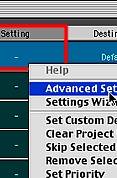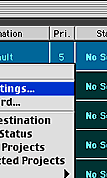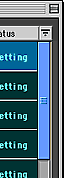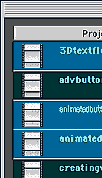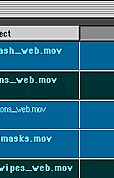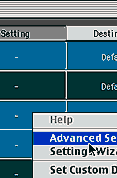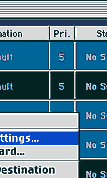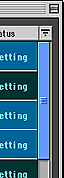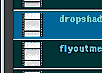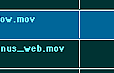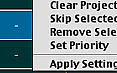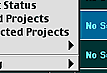|
|
Cleaner 5: Applying Settings to Project FilesSettings are an integral part of Cleaner 5. It is through settings you can save your optimization settings. Settings can be applied to single files or multiple files. To apply a setting to a single file in Cleaner 5:
Often you will have multiple files in the same Batch Window that require separate settings. With Cleaner 5 you don't have to process separate batches for each setting. You can do it all in one Batch! To apply a setting to multiple files in Cleaner 5: Control-Click (PC) or Command-Click (Mac) on each project file you want processed with the same setting. Each selected file will be highlighted to indicate it is currently selected. Apply the setting to the selected files using one of the following:
|
|||||||||||||||||||||||||||||||
| Home | Dreamweaver | Fireworks | Flash | Photoshop | Elements | PowerPoint| Ebay | QuickTime Pro | Flash 5 CD | Fireworks MX CD | QuickTime Support | Contact Copyright © 1999-2011 CBT Cafe, All rights
reserved CBT Cafe | Multimedia Learning | Interactive Graphics
|