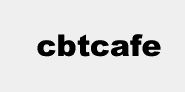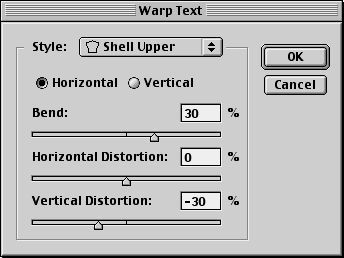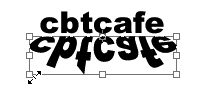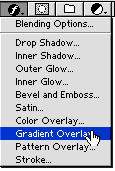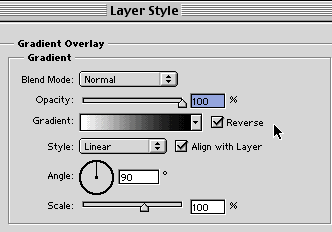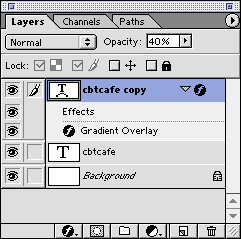|
|
|
CBT Cafe > Photoshop > Text & Special Effects Photoshop: Shadow TextStep 1. Begin by typing out some text
Step 2. Duplicate the layer Step 3. Flip the new layer Vertically.Edit>Transform>Flip Vertical
Step 4. With the Text Copy layer still selected, click the Warp Text button and from the options choose Upper Shell. Adjust the Bend and Vertical settings to match the values in the image below. You can also input your own values. Just play around with them a bit:)
Step 5. Adjust the size of the Text Copy layer to match the first layer. Do this by selecting the layer and clicking Command-T/Control-T to access the Free Transform tool and drag out the corner handles to scale the text.
Step 6. Next, apply a Gradient Overlay by clicking the Add Layer Style button to the Text Copy to give it a fading out effect.
Step 7. Adjust the Text Copy opacity to around 40% and you're all set!
|
|
||||||||||||
| Home | Dreamweaver | Fireworks | Flash | Photoshop | Elements | PowerPoint| Ebay | QuickTime Pro | Flash 5 CD | Fireworks MX CD | QuickTime Support | Contact Copyright © 1999-2015 CBT Cafe, All rights
reserved CBT Cafe | Multimedia Learning | Interactive Graphics
|