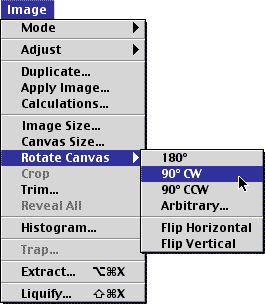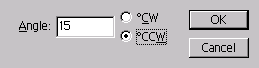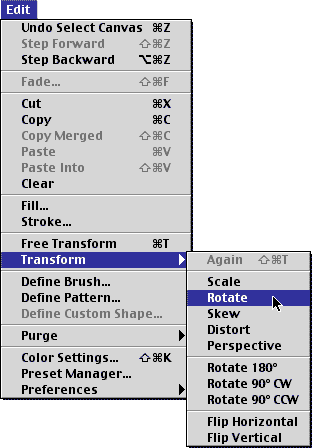|
|
|
Photoshop: Rotating ImagesStep 1. Begin with an image you'd like to rotate
Step 2. Rotate the CanvasGo up to Image>Rotate Canvas>90 CW (CW = Clockwise, CCW = Counter Clockwise)
You can also set a specific value in degrees to rotate the image. Step 3. Specify a value in degrees for the rotationThis time, go to Image>Rotate Canvas>Arbitrary... and input a value to rotate. Then choose CW or CCW.
Step 4. One last way is to use the Rotate Tool and rotate the image freely by dragging in either a CW or CCW direction
Step 5. Release when you're satisfied with the positionIf you don't like the position, you can repeat step 6 and continue rotating, or you can Undo by clicking Control-Z/Command-Z to go back to the previous step
|
|
||||||||||||
| Home | Dreamweaver | Fireworks | Flash | Photoshop | Elements | PowerPoint| Ebay | QuickTime Pro | Flash 5 CD | Fireworks MX CD | QuickTime Support | Contact Copyright © 1999-2015 CBT Cafe, All rights
reserved CBT Cafe | Multimedia Learning | Interactive Graphics
|