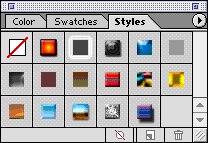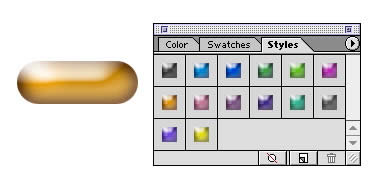|
|
|
Photoshop: Pill ShapePhotoshop 6 has introduced Shape Tools and creating some basic shapes like Rectangles and Pill Shapes has become a whole lot easier. Step 1: Getting StartedCreate a New Layer and select the Rounded Rectangle Shape Step 2: Creating the Pill Shape
Step 3: Applying a Style
Now, just click on the color/style you like and you've created a pretty darn cool button:)
|
|
||||||||||
| Home | Dreamweaver | Fireworks | Flash | Photoshop | Elements | PowerPoint| Ebay | QuickTime Pro | Flash 5 CD | Fireworks MX CD | QuickTime Support | Contact Copyright © 1999-2015 CBT Cafe, All rights
reserved CBT Cafe | Multimedia Learning | Interactive Graphics
|