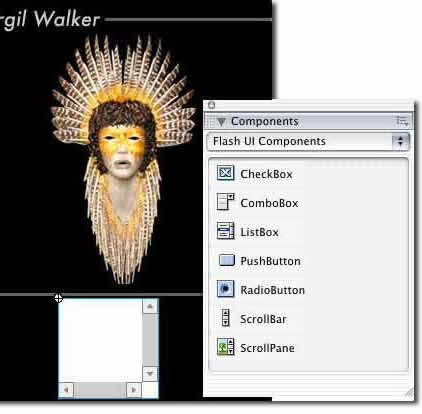Step
2: Adding the ScrollPane Component
If your Movie
Clip is on your stage go a head and select it and delete
it. We don't need it on the stage anymore. We only need to
have it in the Library so don't delete it from the Library.
- Open your Components panel by going to Window>Components
- Drag the ScrollPane
Component to your stage
- Position the ScrollPane where
you want it in your movie
Step 3: Customizing the ScrollPane
Now I want to make the ScrollPane
fit in my movie and set a couple of parameters for which way
I want it to scroll.
- For Scroll
Content, enter the exact name you named your Movie
Clip. In my example, that would be "thumbnailscroll".
- Next, click on Horizontal
Scroll and set it to "true"
- Set Vertical
Scroll to "false"
- Leave Drag
Content to "false"
Note: If you are loading your movie clip images or text dynamically,
you would most likely leave the Horizontal and Vertical Scroll
fields set to "auto" since this option will only
add the scroll bars if the content is greater than the ScrollPane.
|