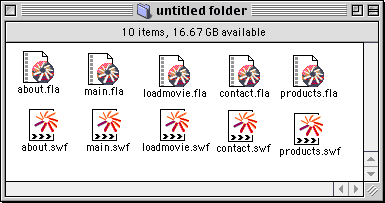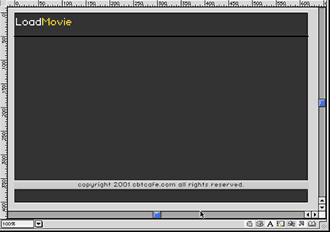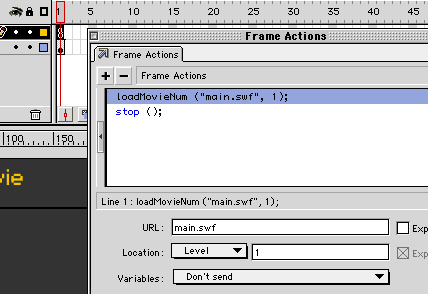|
|
Flash: Using Load MovieVersion: Flash 5 This lesson will demonstrate how to load external Flash movies. A major reason to load external movies is file size. By loading only the movies you or your visitors want to view, you can keep your initial movie size considerably lower. For example, in this tutorial we created a sample Flash website with separate, external movies for the About, Product, and Contact sections. If a viewer only wanted to view the info on Products, he/she can click the Products button and that info will load without having to wait for the other areas to load as well. This technique is great for larger, more content-rich movies. We'll assume you know how to create a basic Flash movie for this lesson. Step 1: Getting StartedI created 5 movies for this example: 1 main movie and 4 additional content movies.
Step 2: Open the movie you want to use as the background or main movieThis will be the movie that you use to load the other movies on top of. In my example, it's "loadmovie.swf"
I don't have any buttons on this movie, only graphics and some text. Instead of using a button to load the first movie, I'm going to apply a frame action that loads the first external movie when the movie begins. Step 3: Create the Load Move action at Frame 1
The Framerate of the original movie is the framerate all other movies will play, regardless of their individual settings.
|
|
||||||||||||
| Home | Dreamweaver | Fireworks | Flash | Photoshop | Elements | PowerPoint| Ebay | QuickTime Pro | Flash 5 CD | Fireworks MX CD | QuickTime Support | Contact Copyright © 1999-2011 CBT Cafe, All rights
reserved CBT Cafe | Multimedia Learning | Interactive Graphics
|