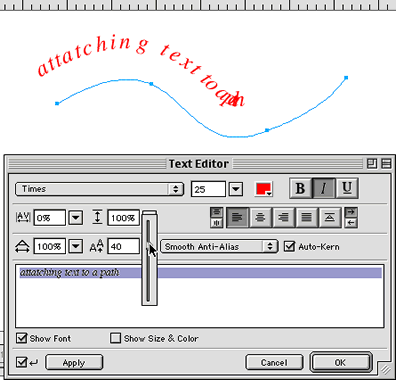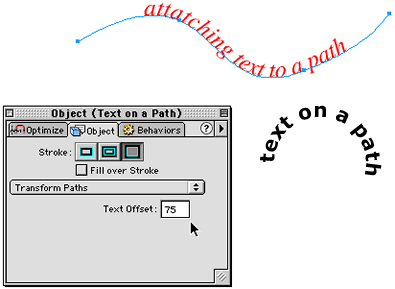|
|
|
Step 6. There's also an option, called the BASELINE SHIFT that lets you move the text up and down along the Y-axis. You can play with the slider by moving it up/down for either positive or negative values, or you can input your own value.
Click OK. Step 7. You can also change the color of the text. From the fill color, select a different color. Now there are several things we can do to modify our text once its been attached to the path. Do you notice how the text begins at the far left. It's actually starting at the first anchor point drawn. Step 8. Well, what if we want to move the text over to the right a bit? simple. Make sure the text is selected, and under the OBJECTS panel, notice the TEXT OFFSET option. By default this is 0 which represents the first anchor of the path. If you enter a new number, say 75, you see it has moved over towards the middle.
Step 9. Now, say you want to modify the path. Well, you need to detach the text from the path first. Making sure the text is selected, go up to Text>Detach From Path. Now you can make any adjustments to the path. To reattach the text go back up to Text>Attach To Path.
|
|
|||||||||
| Home | Dreamweaver | Fireworks | Flash | Photoshop | Elements | PowerPoint| Ebay | QuickTime Pro | Flash 5 CD | Fireworks MX CD | QuickTime Support | Contact Copyright © 1999-2015 CBT Cafe, All rights
reserved CBT Cafe | Multimedia Learning | Interactive Graphics
|