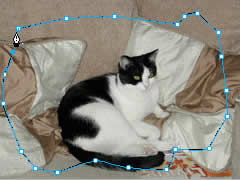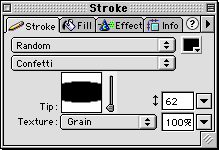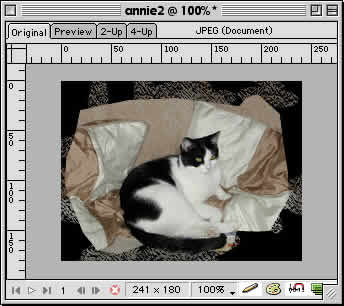|
|
|
CBT Cafe > Fireworks > Special Effects Creating Grungy EdgesStep 1: Creating the Mask
Step 2: Creating the Grunge
Step 3: Finishing the Effect
If you aren't satisfied with your effect, simply right click on your image and select Ungroup and continue modifying your stroke as you did before. Experimentation is the key in this effect. After you've selected a new stroke, select all again and repeat the mask. Options: Try applying a Gaussian Blur to your shape before you mask it or create several different strokes, group them, and then mask them over your image. There are lots of possibilities here:-)
|
|
|||||||||
| Home | Dreamweaver | Fireworks | Flash | Photoshop | Elements | PowerPoint| Ebay | QuickTime Pro | Flash 5 CD | Fireworks MX CD | QuickTime Support | Contact Copyright © 1999-2015 CBT Cafe, All rights
reserved CBT Cafe | Multimedia Learning | Interactive Graphics
|