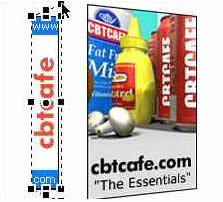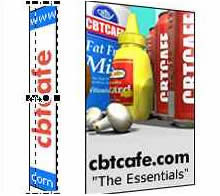|
|
|
CBT Cafe > Fireworks > Special Effects
Step 5. Scale the side graphic. Using the Scale Tool (you can pus the Q key on your keyboard 2 times to toggle to the Scale Tool) drag the left side of the Side of the box inward. This will keep the box in perspective and clean up some of the distortion from skewing.
Step 6. Move the graphics together. Last step is to use the arrow keys to nudge the left side of the box over to the Front side. Align them up. If one side's height is greater than the other, use the Scale Tool to match them up. Step 7. Create a drop shadow. Add a drop shadow for the final touch and you're finished!!
|
|
||||||||||
| Home | Dreamweaver | Fireworks | Flash | Photoshop | Elements | PowerPoint| Ebay | QuickTime Pro | Flash 5 CD | Fireworks MX CD | QuickTime Support | Contact Copyright © 1999-2015 CBT Cafe, All rights
reserved CBT Cafe | Multimedia Learning | Interactive Graphics
|